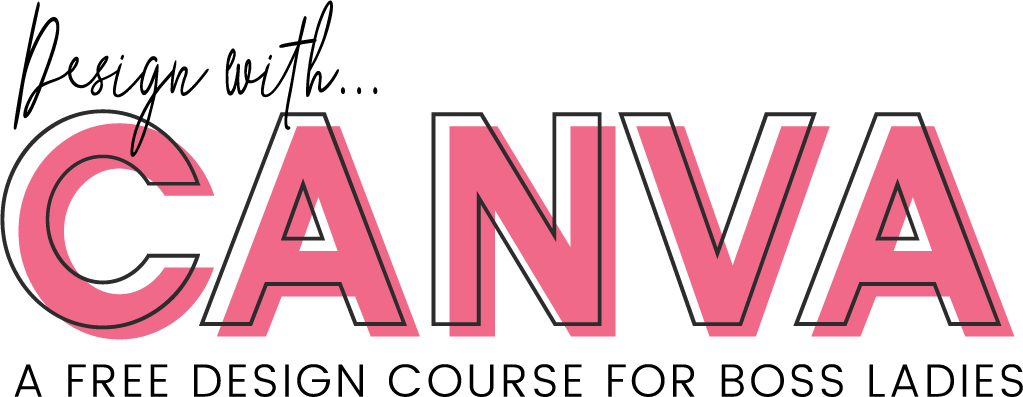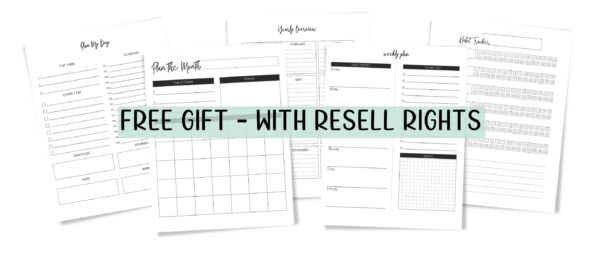Design Instagram Story Icons in Canva
Instagram Story Highlight Covers
Have you been checking out everyone’s Instagram Story Icons? They are so cute and you can design them in a variety of styles, for example, simple icons, text, and photo. It is best to keep them very simple as they are small on your profile. This post will show you the fastest way to create these in Canva.
<iframe width="560" height="315" src="https://www.youtube.com/embed/dj0MHG0NJ1k?rel=0" frameborder="0" allow="autoplay; encrypted-media" allowfullscreen></iframe>
How to Make Instagram Highlight Icons in Canva
- First make a list of the topics you want to highlight on your Instagram Feed.
- Use the Custom dimensions option in Cavna and set it to 1080 px by 1920px.
- Set your background color to one of your brand colors (How to set Brand Colors in Canva)
- Search Canva, Pixabay, or Google for Icons (if you use Google make sure you set the usage rights to “labeled for reuse” under the tools button)
- Size your icon and center it.
- Click the “add new page button” and repeat 4-5.
- Download Your Designs and Transfer to your Phone
- Open Instagram and swipe right to open the story camera, then click the photo icon to bring up your latest photos
- Choose Your first Icon and add it to your stories
- View Your Story and click the heart icon In the bottom right, then name your highlight.
- View Your Story Again and Click “more” in the bottom right, then choose “Edit Highlight”
- Choose Edit Cover and use 2 finger to position and size your icon.
Now you can view your new highlight stories on your profile!