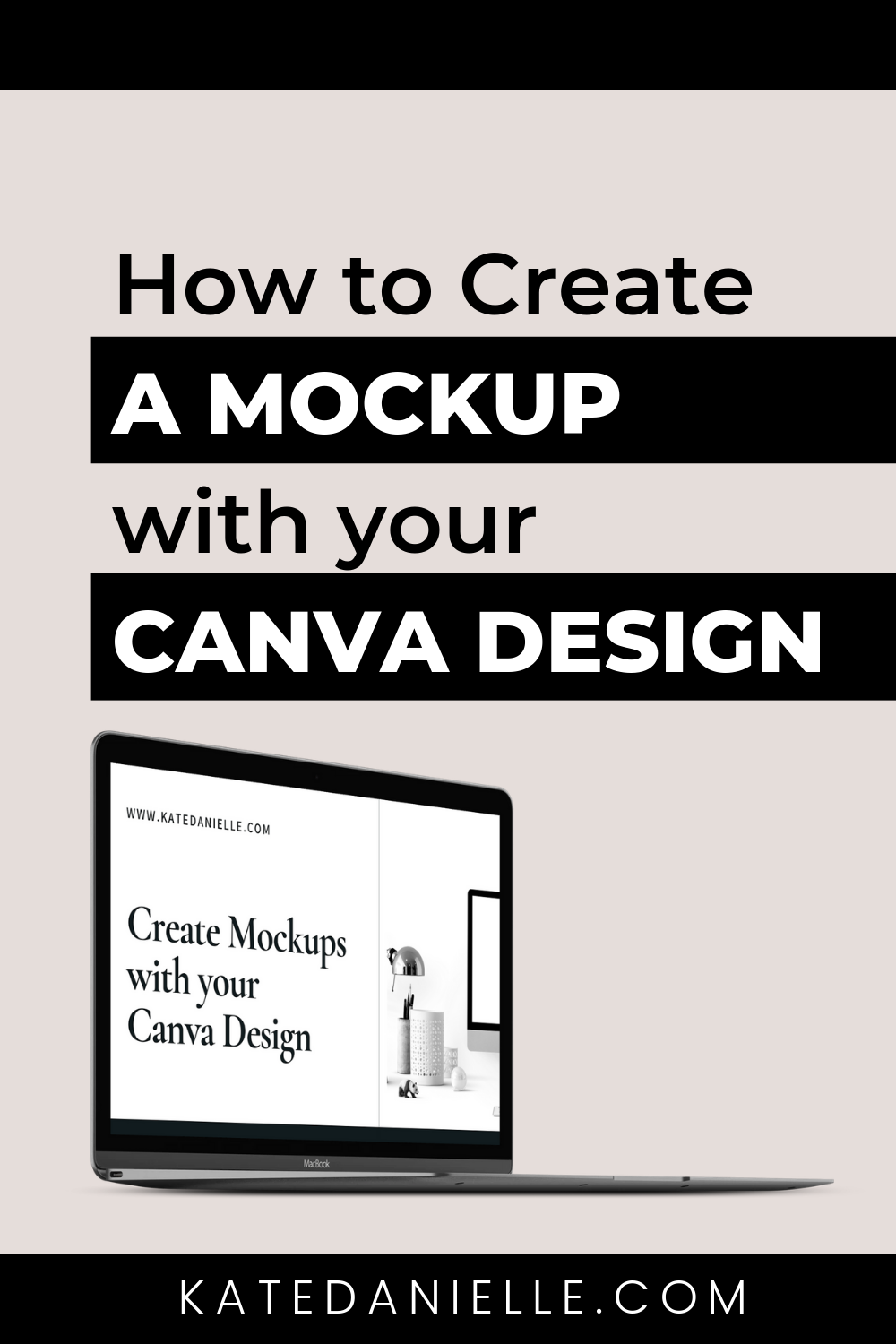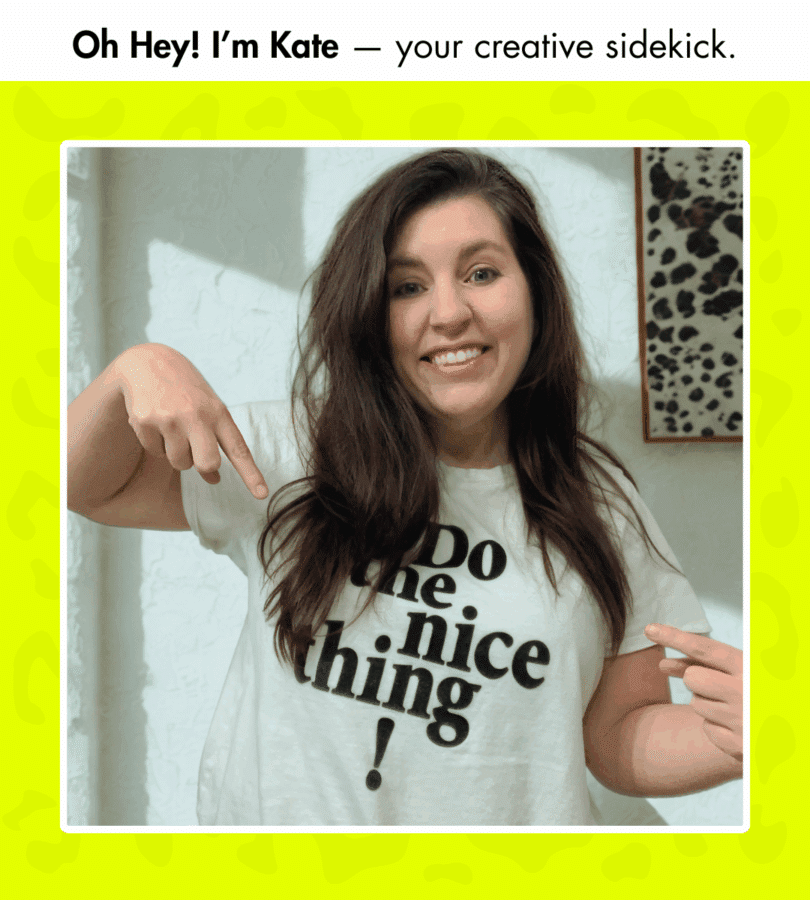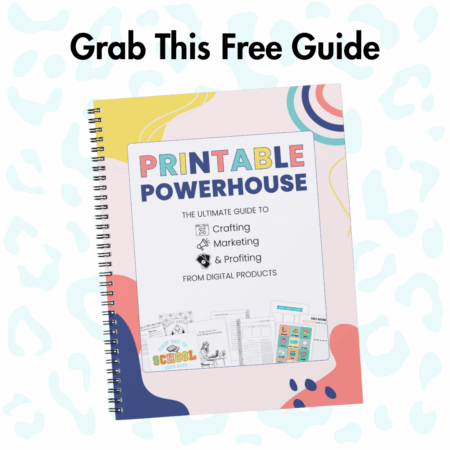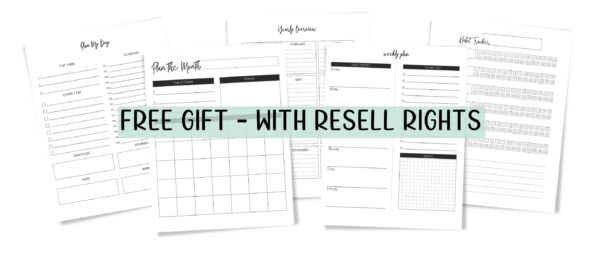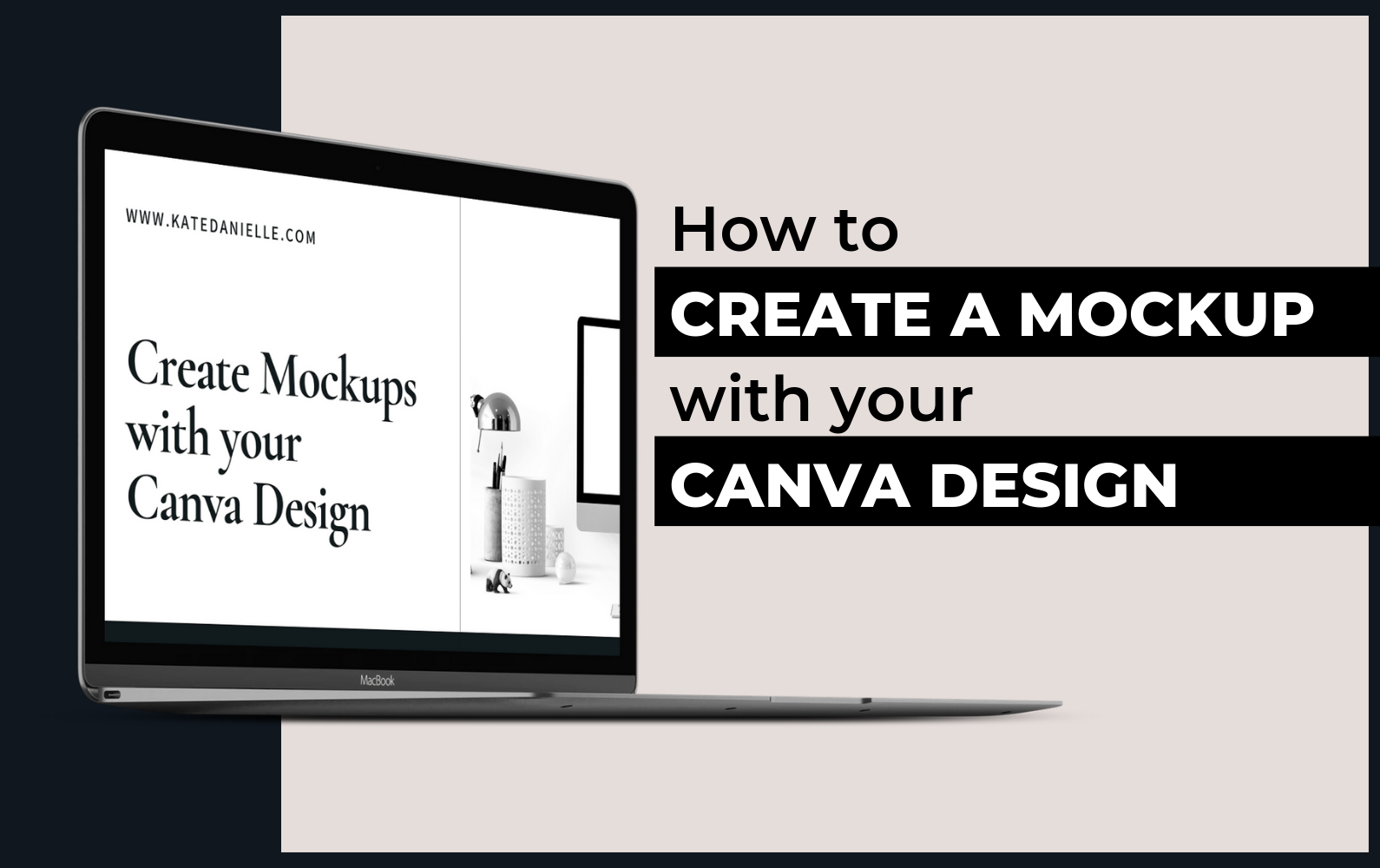
Canva is a wonderful tool I love to design mockups in Canva but since there is no perspective setting the type of mockup you create is limited to being at a flat angle.
When SmartMockups asked me if would check out their mockup generator and how easily it work with Canva I decided to take a look.
I was immediately impressed with how easily I could pop in my Canva Design onto screens, book covers and more with their stock photo selection.
Then to step it up even more I discover you could upload other stock photos to create mockups with.
If you love the mockup generator as much as I do you can use my SmartMockups Discount Code, KATE20 to save 20%.
Check out the video below to see the tool in action.
Mockup Generator for your Canva Design:
Recapping 3 Reasons I Love this Mockup Generator
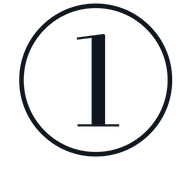
Easy to Use with Canva
I love how you can just paste the link of your Canva Design in without having to first download your Canva Graphic and then uploading to SmartMockups.
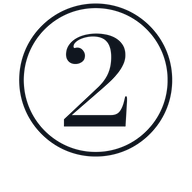
You can Save as Transparent PNGs
I don’t show this in the video and it is not really a setting it just happens. If you choose to create a mockup with an isolated object (like the laptop in my graphics) it will save as a PNG with not background.
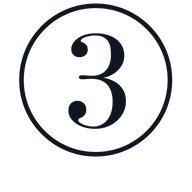
The Custom Mockup Option
You can upload other photos to the platform and turn them into mockups. SmartMockups has a tool to add in image placeholders. See the example in the video.
I would love to see what mockups you create! Tag me on Instagram @katedaniellecreative. Don’t forget to use the coupon code KATE20 to get 20%.
This post contains affiliate links and my honest opinion.