
What are the differences between the Free version of Canva, Canva for Work and Canva Pro?
First of all Canva Pro is the new name of Canva for Work, so now that we cleared that up I am often asked if Subscribing to Canva is worth it.
Here is my Review of Canva Pro:
You get many of Canva’s functions in the free version of Canva and can really create all the graphics you need for your blog so if you need Canva Pro really just depends if you want to use the premium functions. So let’s review the differences between Canva and Canva Pro.
Fonts
Free: In the Free Version of Canva, there are Fonts to use and you cannot upload your own.
Canva Pro: In Canva Pro you get many more fonts in Canva and can upload your own fonts.
Photos + Elements
Free: There are a limited number of free photos and creative design elements in the Free version. You can also upload your own photos or purchase more in starting at $1 each
Canva Pro: In Canva Pro there are way more free stock photos and elements. Note: there are still some that cost a dollar.
Folders
Free Canva: You get 3 folders to organize your designs and no folders to organize uploaded photos.
Canva Pro: Unlimited folders to organize your Canva design and You get Folders for Photos. With recent updates, you can now mix your designs and photos in one folder.
Templates
Free: Canva has over 8,000 templates right in Canva
Canva Pro: has over 20,000 templates in Canva
You can upload your own templates in either version, visit my shop or let’s chat about my custom templates design service
Branding Your Canva Workspace
Free: you can save 3 colors in the Branding section but I have a workaround to save more.
Canva Pro: You can set multiple color palette with many colors.
Animated Gifs and Videos
This feature is only available in Canva Pro. You can also insert videos in your Canva Pro designs.
Search For Your Designs by Name
This is a Canva Pro feature only in which you can search for your designs. This function can help you save so much time but it is important that you name your designs well to utilize this function. If you have a bad habit like me of leaving the auto-populated name on your designs it isn’t much use.
Resizing
Free: While there are no resize options in the free version in Canva you can you copy and paste between two different sizes. See how here.
Canva Pro: In Canva Pro there is the handy Magic Resize function and Custom Resize Function.
Transparent Backgrounds
The ability to save PNGs with no background is a Canva Pro option only.
Scheduler
This is a Canva Pro feature I have not used much, but you can schedule your designs right out to Facebook, Pinterest or Twitter. You can also view these posts on a calendar.
I would love to test this more and see if posting straight from Canva has an effect on the engagement of the post (because we have all heard how facebook doesn’t like outside schedulers).
Hi-Res Download Options
Sometimes people have issues with Canva designs and uploading to Social Media platforms like facebook…. This is more due to the fact of how the social media platform degrades your image. The trick is to increase your design size while keeping the ratio needed for the platform.
Canva Pro Make this super easy with Hi-Res downloads.
Here is why I choose to use Canva Pro
I needed the extra organization features with the folders to keep all my shop templates organized. Other features I use is uploading my own fonts and downloading transparent PNGs
I also like being able to create GIfs and the custom resize function (but as I mentioned I have a resize hack if you don’t have Canva Pro).
Since I work with multiple clients in creating Custom templates I love being also to store different color palettes in Canva.
So, What Should you choose? Canva or Canva Pro
If you are still on the fence about Canva or Canva Pro, then I take that as the differences mentioned above are not yet must-haves for you. However, (while I do LOVE a good Canva Hack) if you are constantly using one of the hacks I mention above or waste time trying to locate the graphic you need then consider upgrading to Canva Pro. These little things can eat up time and while it may seem like a few extra minutes those minutes add up. One of the biggest complaints I hear about DIY graphic design is that it takes up too much time so get some of that time back by streamlining your workflow!
Recap: What I love about Canva Pro!
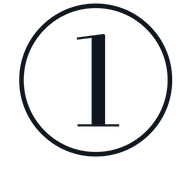
Organization with Unlimited Folders
When creating graphics every day for myself and others (check out my shop or my services) I need all the organization features I can get.
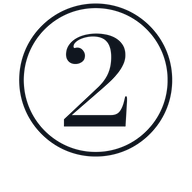
Branding my Workspace
While I do have a hack for getting all of your brand colors in the free version of Canva I love the branding features with Canva Pro, including uploading fonts to Canva.
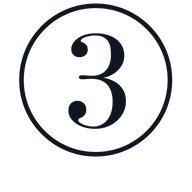
Streamline Workflow
Little things add up like the time it takes to use a Canva Hack. So while I love a good Canva work around I prefer to streamline my graphic design workflow and use my time as proficiently as I can.
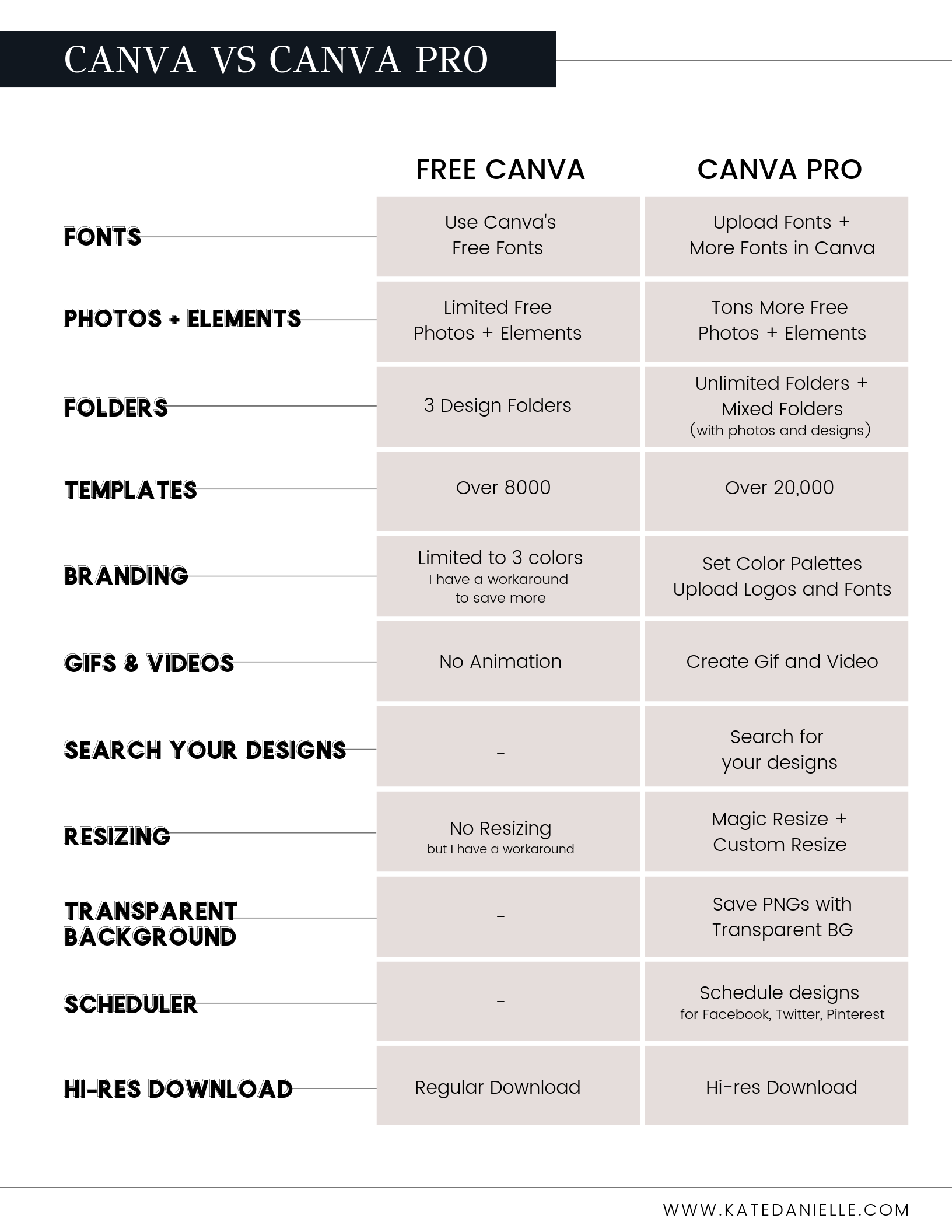
This post may contain affiliate links with my honest opinion.

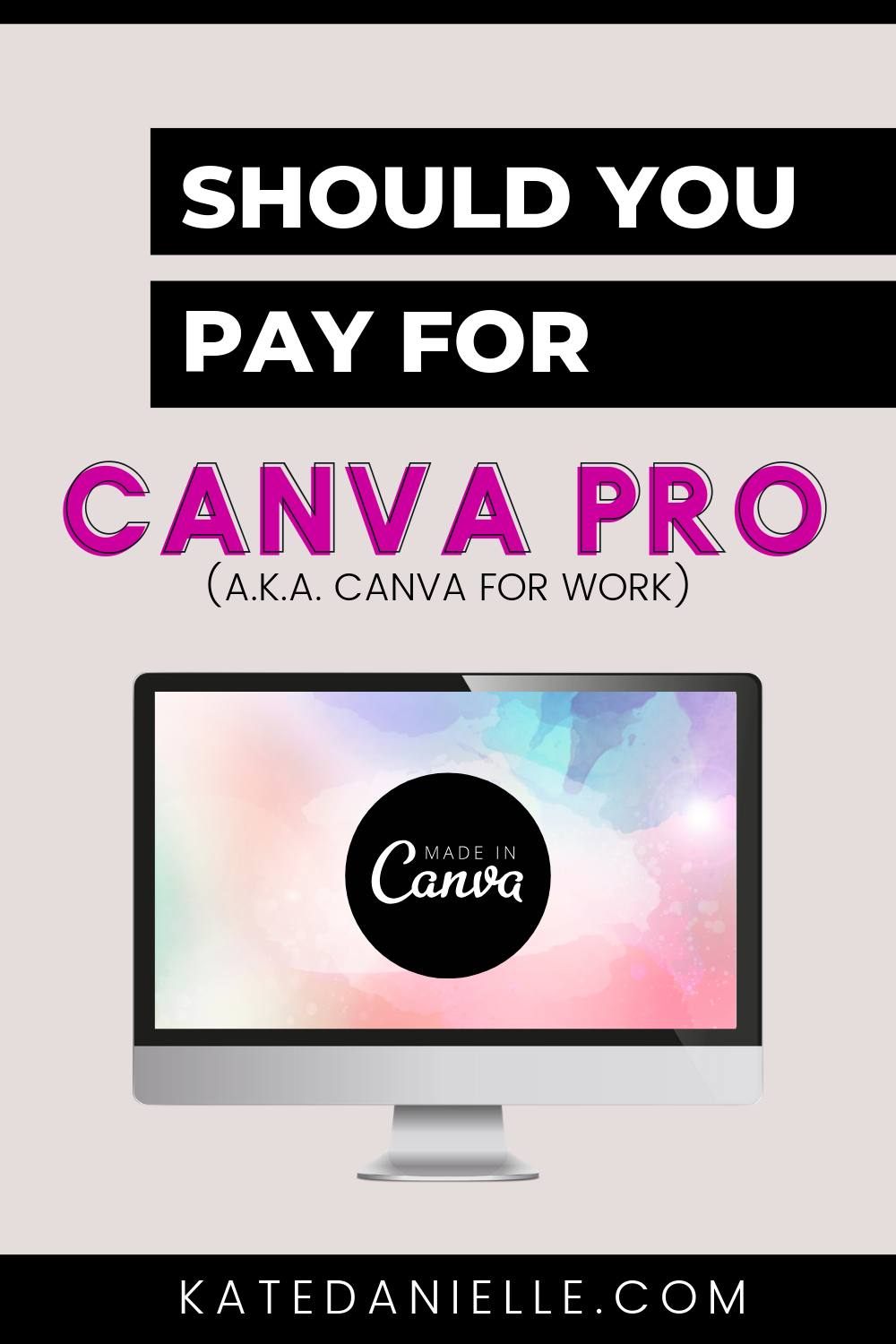
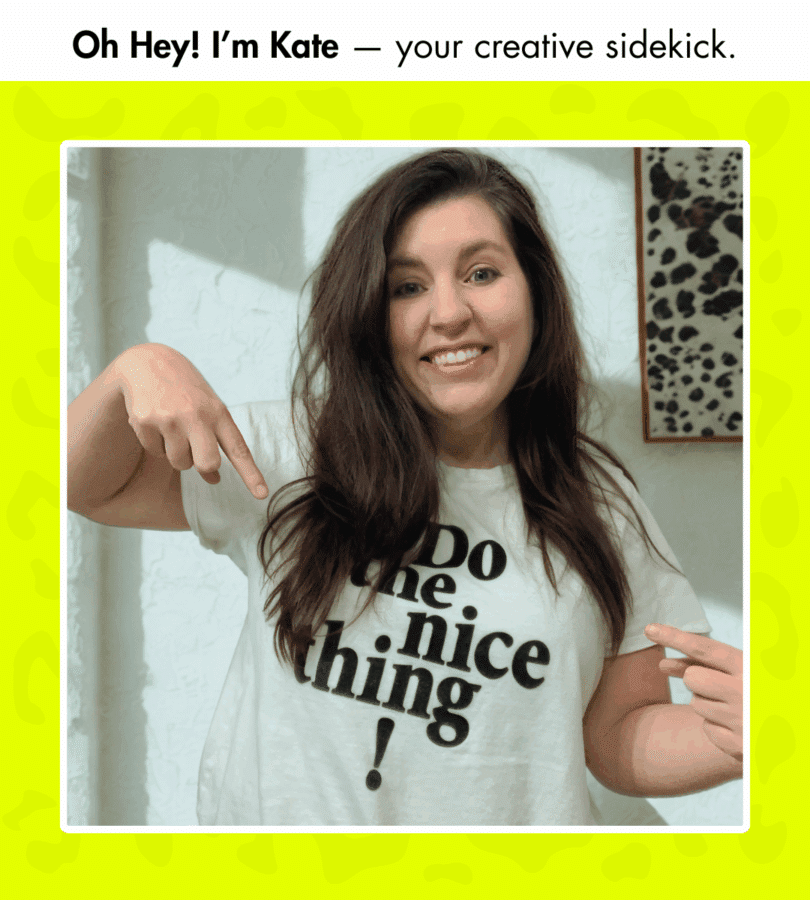
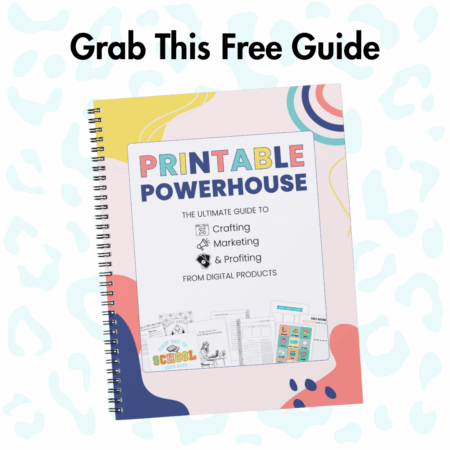

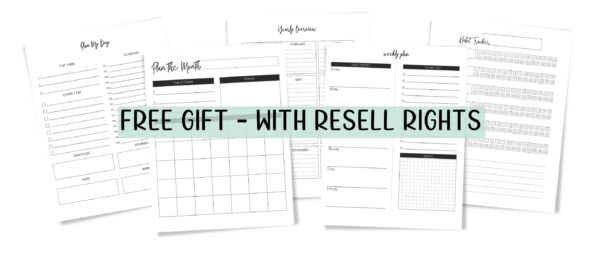

I really liked this article. Im curious about the “work around” for branding and resizing. Is that available someplace?
This is great info, thank you Kate!