10 Things Everyone Should Know About Canva

Do you know about these AWESOME Canva updates? Canva keeps getting better every week and it can sometimes be hard to keep up with the latest features. In this post, you will get a recap of my 10 favorite Canva features and updates.
Some of these I will dive deeper in so be sure to check out any links and let me know in the comments if you have questions about any of the features.
▶︎ Watch the video at the bottom to see where you can access each feature in Canva.
1. Present and Record
You can record your voice during a slide presentation. Once your recording is done you will get a link to share with your audience.
2. Styles
Style is a great place to get inspiration for color and font combinations. You can find the styles tab in the left toolbar or under the more tab in the bottom of the left toolbar.
3. Flip Stickers and Videos
You can now adjust animated stickers by flipping them vertically and horizontally.
4. Adjust Page Durations
If you love to use Canva Animations or create a video slideshow you can now adjust the duration of each page in your design.
5. Rulers and Guides
You can now turn on rulers for your Canva Design and drag on guides to help you line up things and set custom margins. Find rulers on the file menu.
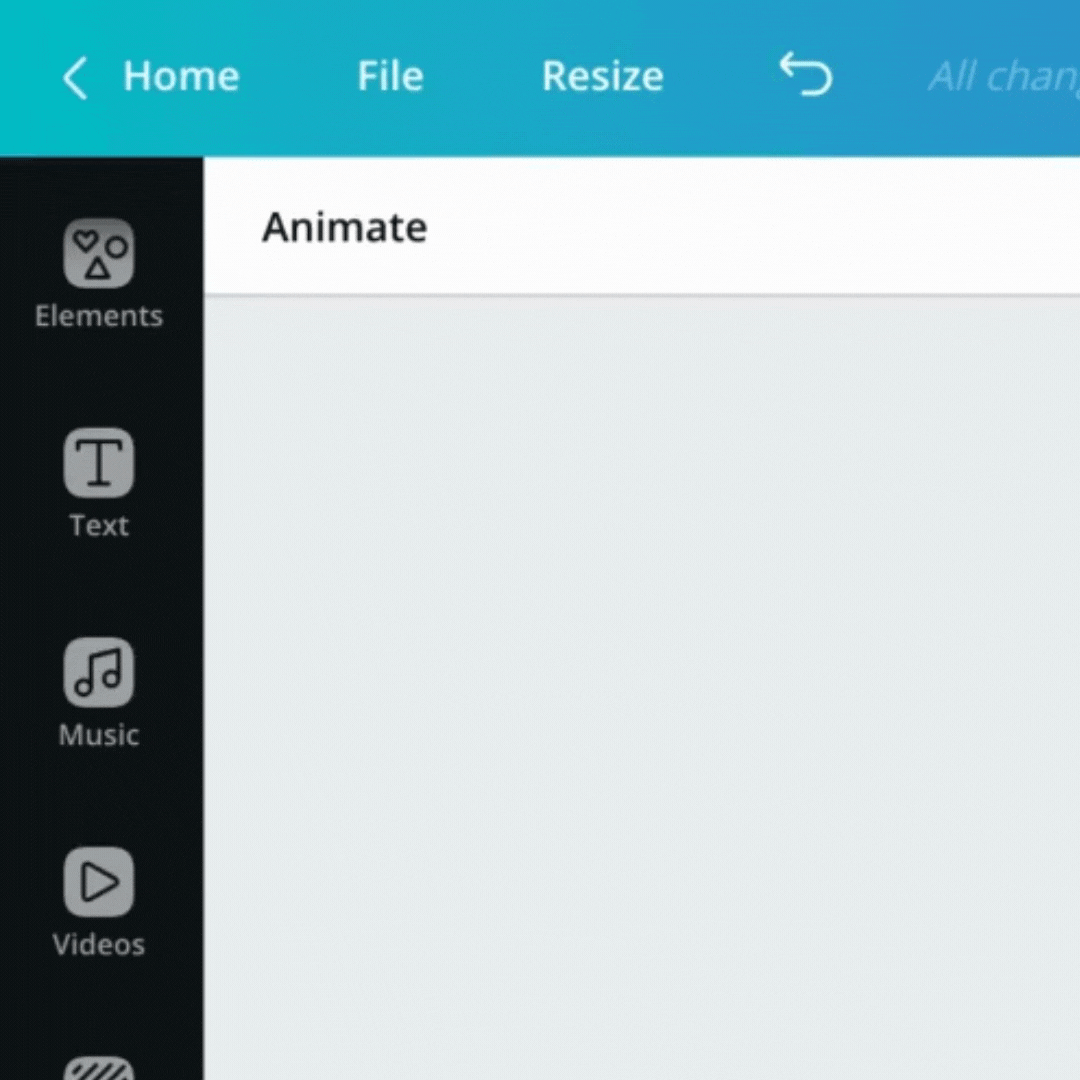
6. Scheduler (Canva Pro)
Schedule your post right to Facebook, Pinterest, Twitter, or LinkedIn with the new Scheduler tool. You can find the scheduler by clicking on the three dots in the upper right corner of your design or go right to the Content Calendar.
7. Background Remover + Brush (Canva Pro)
The photo Background Remover made a big splash a few months ago but now it is even better with a brush feature to fine-tune your photo.
8. Download as SVG (Canva Pro)
You can now download your design as a sharp vector graphic. This is great for logos, designing craft cut files, and anything that might need to easily be scaled to various sizes.
9. Organizing Photos with Dropbox
This is not new but I recently started using it. Connect Canva to Dropbox and access your photos in an organized way, just as if they were right in Canva. Look for the more tab on the left side of your design area (should be on the bottom). Click it and search for Dropbox. Dropbox will be added to your tabs and you can search for any folder.
10. Working with Gifs
Another goodie that is not new but maybe new info to you! You can access Gify right in Canva and create gif images for Social Media. Look for the more tab on the left side of your design area (should be on the bottom). Click it and search for Gify. It will then add Gify to your tabs and you can search through gifs.
See my IG post about this feature.
11. Find Element and Photo Info
This one is a Bonus because it just came out! Have you ever wanted to know what a cute element was in a Canva template? Canva added a new information button to the toolbar when you click on an element or photo in a design. It will tell you the name, keywords and you can add it to your favorites or a folder if you have Canva Pro. See my IG post about this feature.
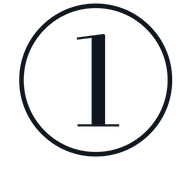
Try Out Canva Pro Features
If you don’t have Canva Pro but want to check out the pro features I mentioned along with all the other AWESOME things about Canva Pro Click Here for a 30-day trial.
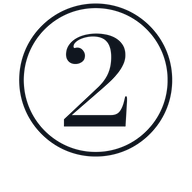
Got Questions?
Let me know in the comments if you have any questions about these features or Canva in general. Besure to leave a contact link so I can let you know I responded!
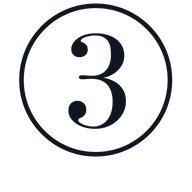
Keep up with the Canva Changes
If you want the latest info on Canva besure to stick with me for more content like this. Never miss any big news by getting on my email list below.


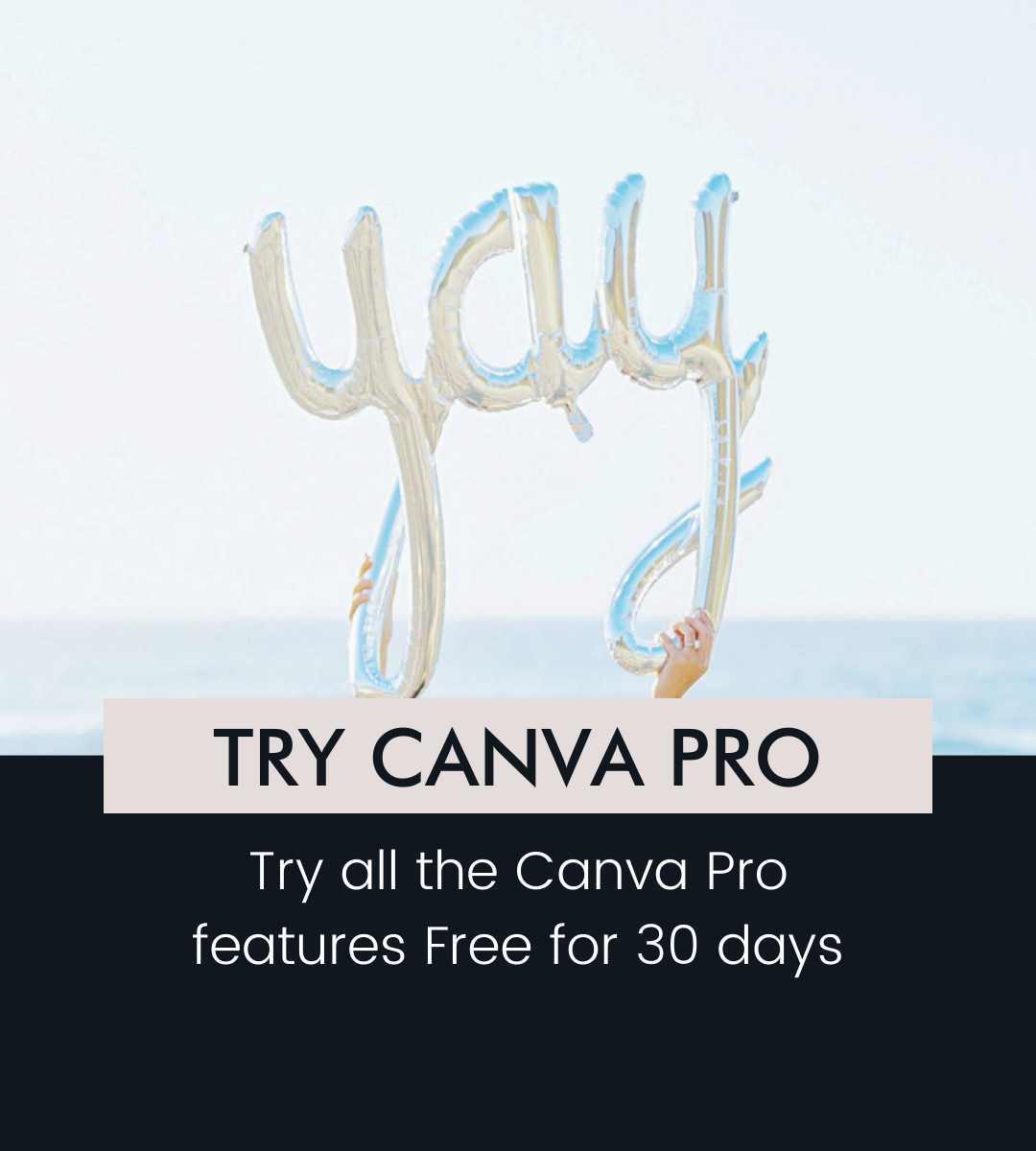
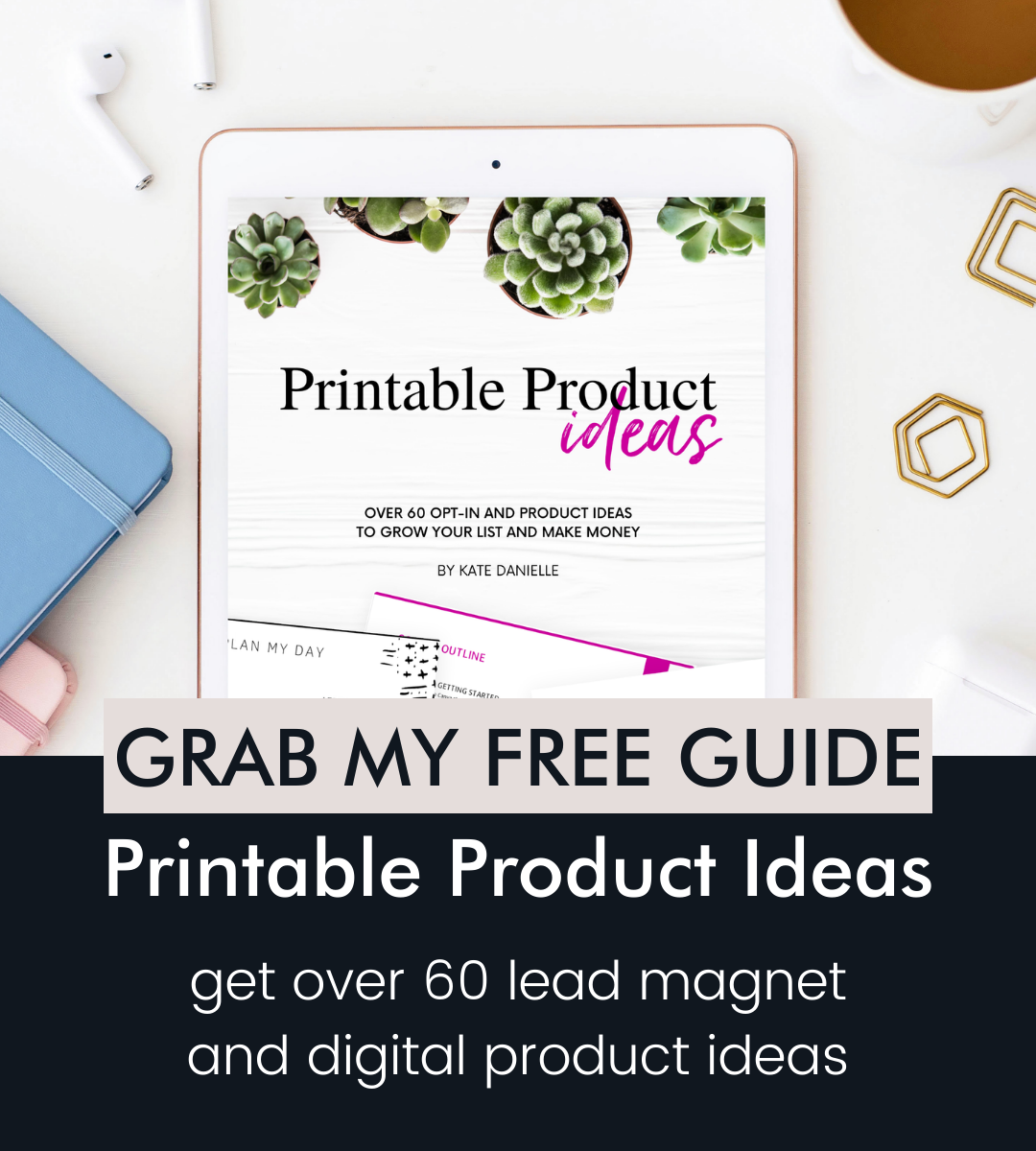
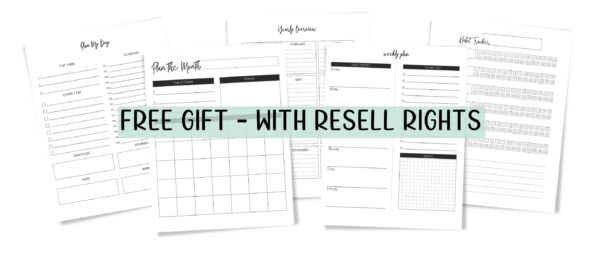

I love Canva but have problems with organizing my pins into folders. Also, I’d love to import a font to use on my pins that’s an easy-to-read architectural printing style called Chief Blueprint. Is this possible? How can I do it? Are there reasons why I shouldn’t do this? I enjoyed your presentation during the Summit!
Hi Diane. Thanks for tuning in yesterday! You can upload fonts if you subscribe to Canva Pro. If you want I have a 45 day trial with my affiliate link: partner.canva.com/kate
You find your folders in the left side of the home page.