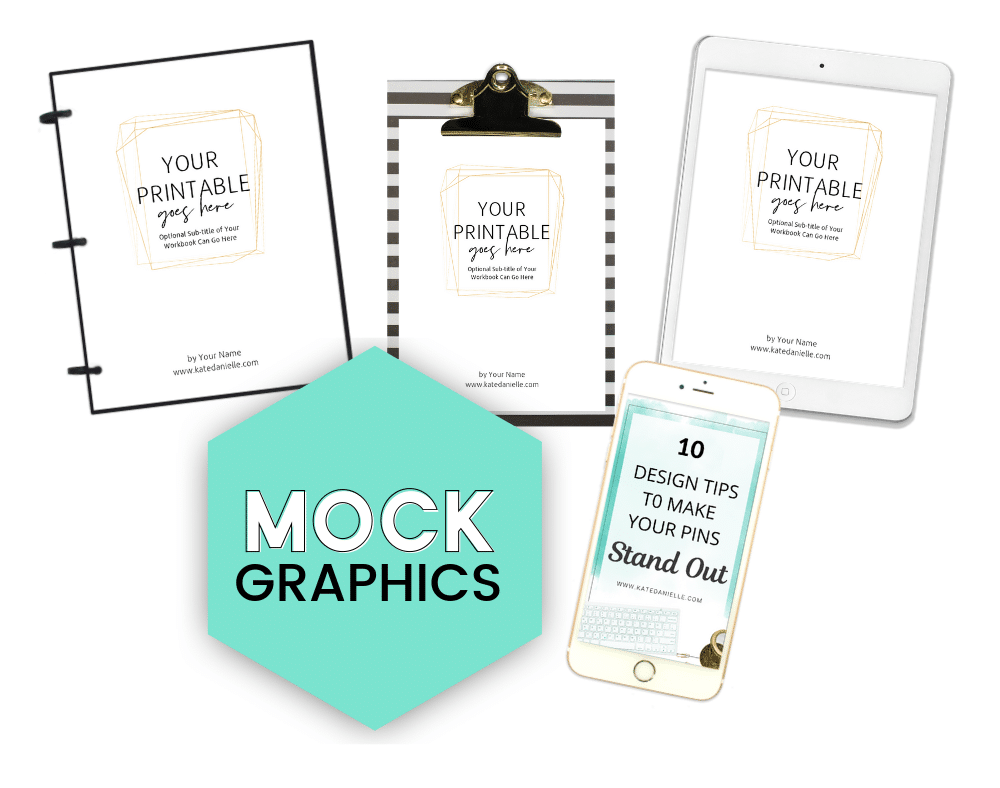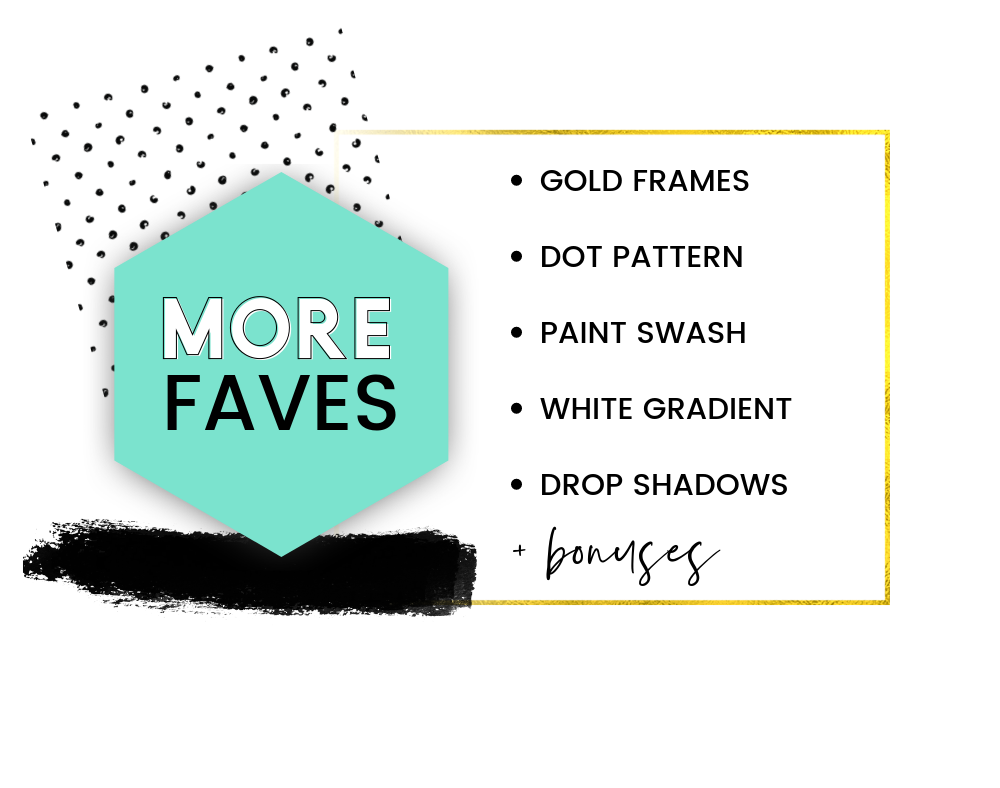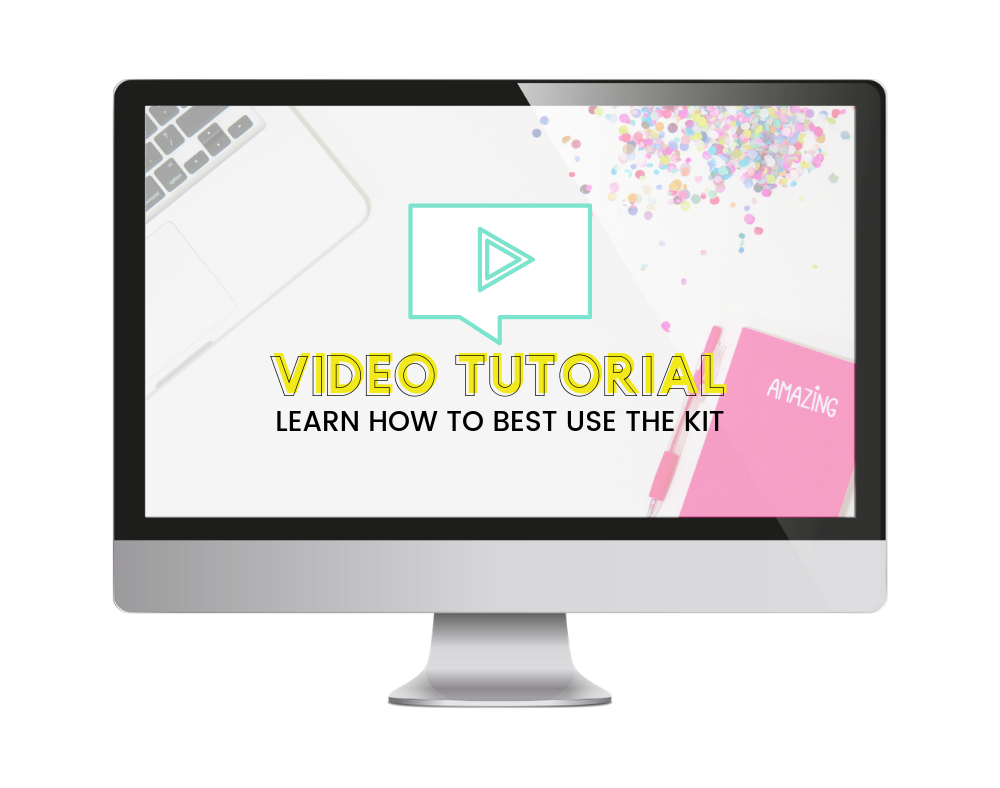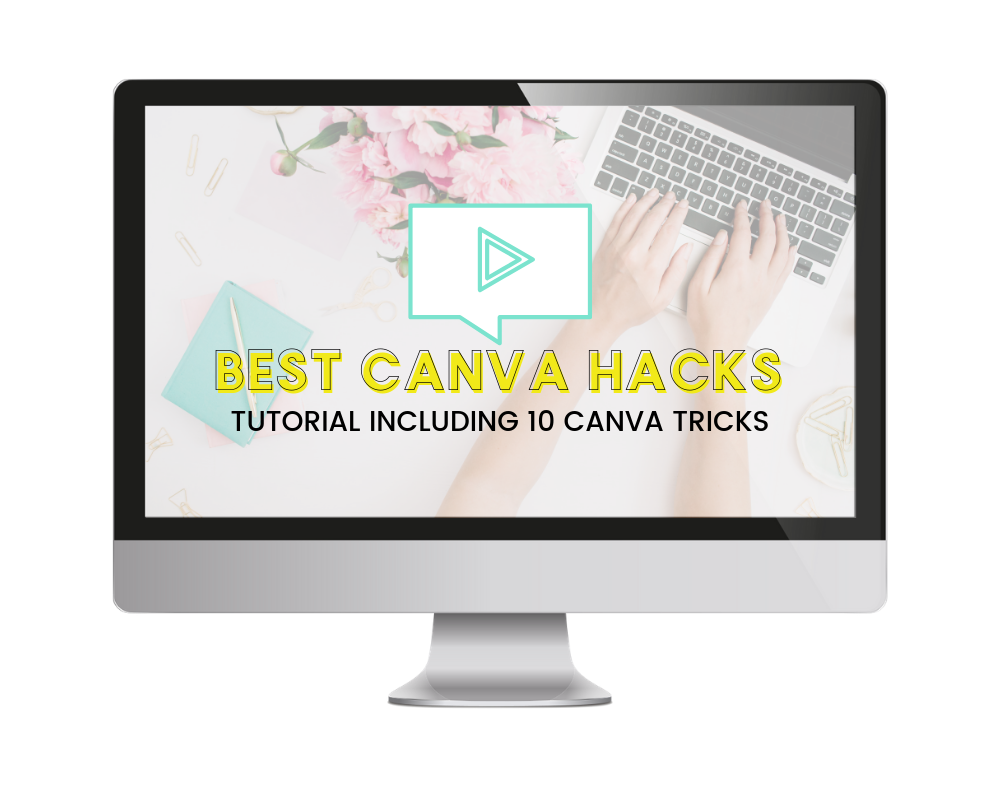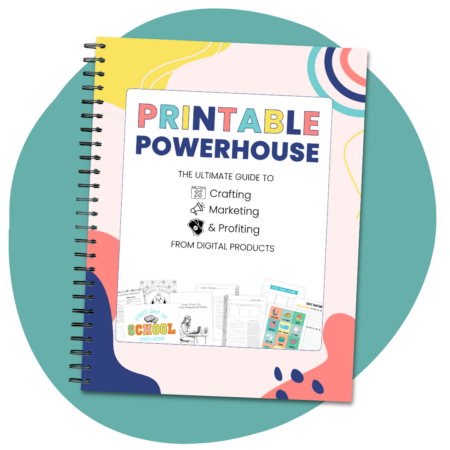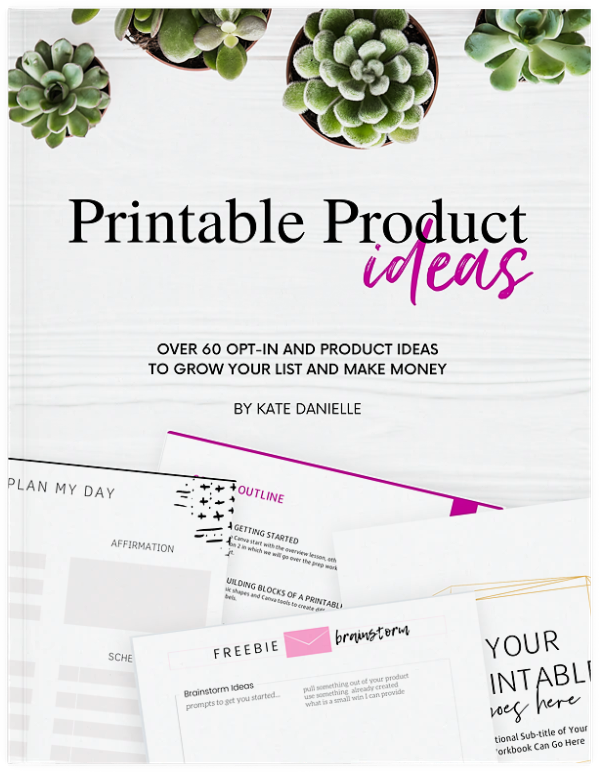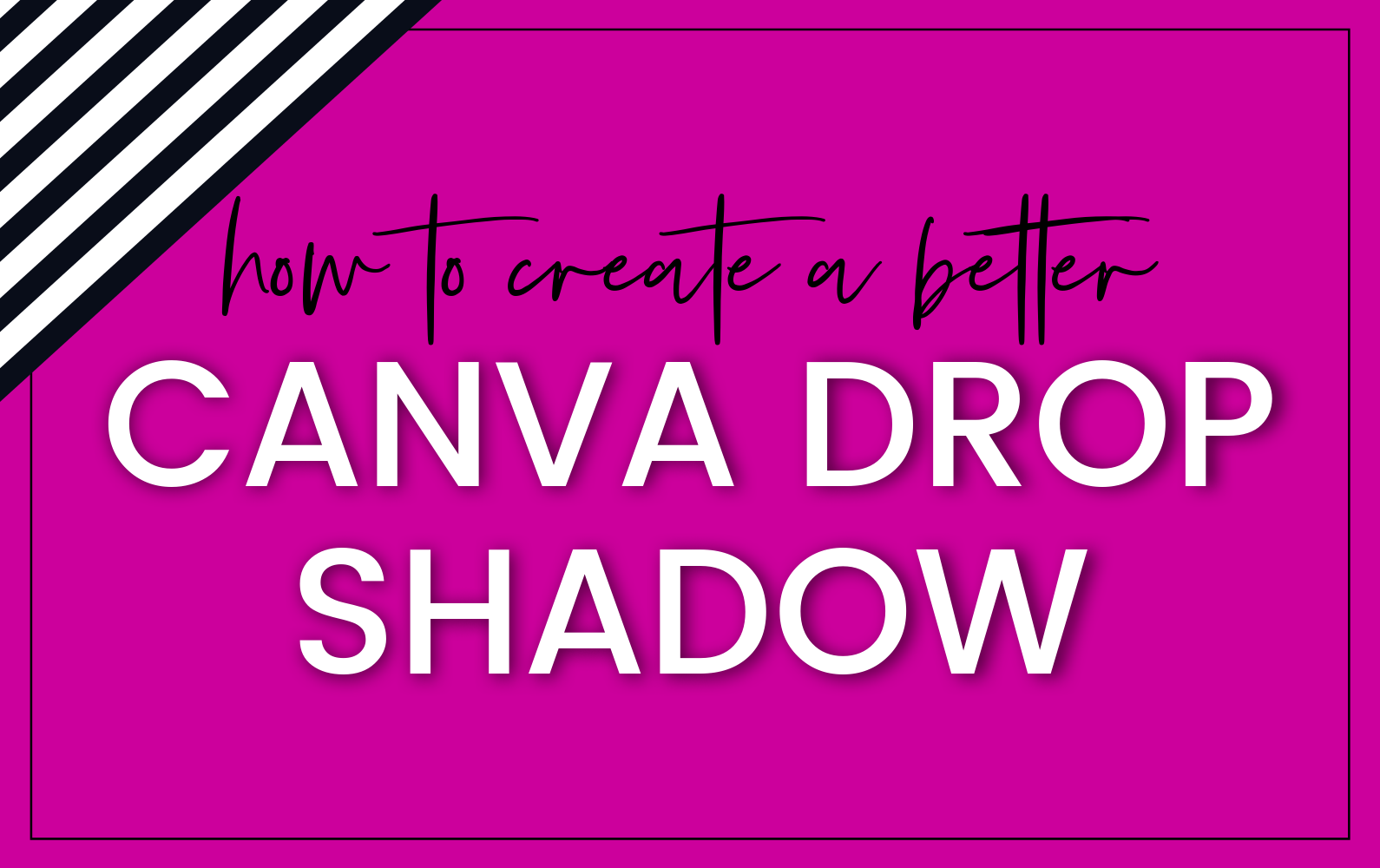
Do you love Canva but want to avoid the “Canva Look?” Canva is like makeup, you love it and what it can do but the point is to not look like you are wearing any. Creating a more realistic drop shadow in Canva will help you move away from the “Canva Look.”
To be honest, the best way to do a drop shadow in Canva involves a little gift from me but before we get into that let’s look at the ways you can do drop shadows in Canva without any other tools. It is important to understand the basics first.
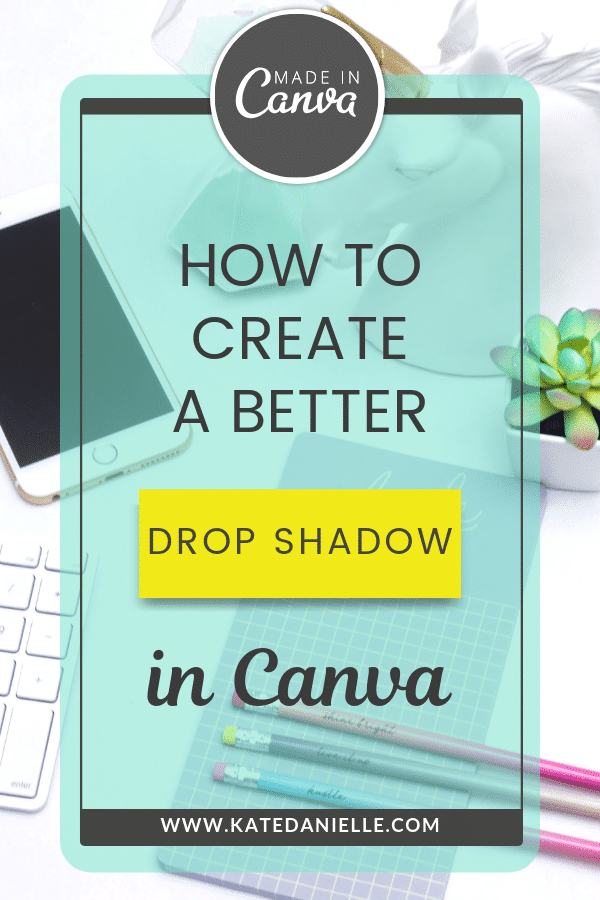
How to Create a Drop Shadow Behind Text in Canva:
This one is pretty straight forward…
- Make a copy of the text you want to apply the drop shadow to and turn it to gray or black.
- Lower the transparency (click the checkered icon) a bit.
- Send it behind and off set it bit.
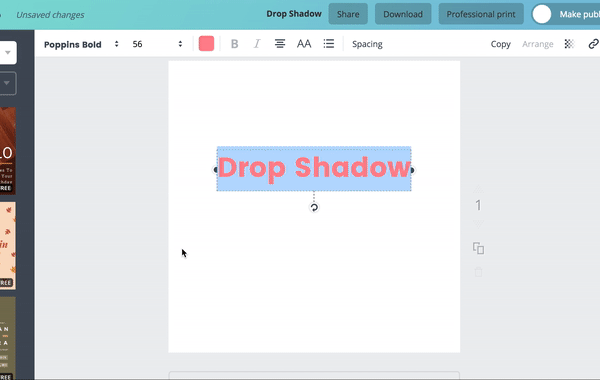
Try This: You can always change the colors to just add fun flair to your text.
Note: in the Hacks Section below I will show a more realistic method of doing a drop shadow behind text.
How to Create a Drop Shadow behind shapes in Canva:
Use the same exact step above…
- Make a copy of the shape you want to apply the drop shadow to and turn it to gray or black.
- Lower the transparency (click the checkered icon) a bit.
- Send it behind and off set it bit.
How to Create a Drop Shadow behind Images in Canva:
- Make a copy of the image
- Use the filter or adjust settings to change the copy to to black and white by bring the saturation all the way down.
- Then bring the blur all the way up.
- Lower the transparency (click the checkered icon) a bit.
- Send it behind and off set it bit.
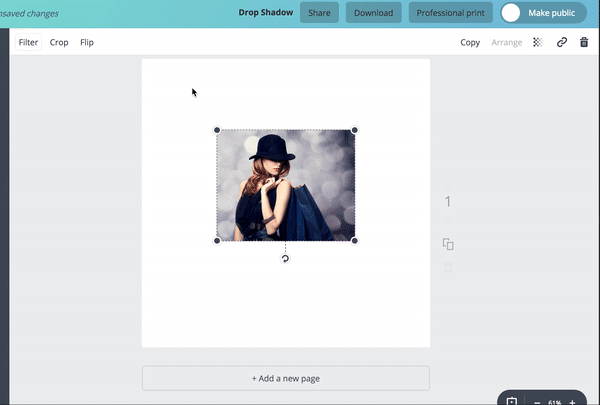
Now that you have learned how to create drop shadows natively in Canva let’s look at a few Canva hacks to make more realistic drop shadows helping you steer clear of the Cavan look.
Canva Hack: How to make a better drop shadow
This method can be used for shapes and images. It requires a simple little tool I made as part of the Boss Lady Design Kit. You can Purchase it in the full kit or in the smaller Creative Design Kit if you don’t want all the templates.
- Get your copy of my “black blob.”
- Upload it to Canva
- Bring the black blob into your design and send it behind your image or shape.
- Adjust the blob to be the size you need to match your image or shape. Note: you do not need to keep the proportions of the blob so hold shift down to adjust.
- Offset the blob to your preference by using the arrow keys
- Adjust the transparency to your preference.
The kits comes with different shaped blobs that work with circles and various sized objects but you can download the original black blob today.
TIRED OF COOKIE CUTTER GRAPHICS?
Create Canva Graphics that stand out & attract your ideal clients and readers!
You want your Canva Graphics to POP!
How great will it feel for YOUR graphics to stand out among all the others on Pinterest and Instagram.
I have a pulled a few of my favorite tools and creative elements so you can achieve just that in minutes!
For only $17 you can create drop shadows, gradients and mockups right in Canva.
Canva Hack: Make a Better Drop Shadow behind text:
In full honesty, this hack came to me as I was working on this very post!
- Layout your entire design (minus the drop shadow)
Note: If you are using the free version of Canva your background must be a solid color. - Make a duplicate of your design and delete everything but the text you want to apply the drop shadow too.
In the free version of Canva leave your background color. - Change the text to black.
- Download only the duplicate as a .png with a transparent background if you have Canva for Work.
If you are working with the free version have your background color set to a solid color. - Upload your text back into Canva and drag into your design.
- Adjust the Blur under the filter or adjust settings
- Send to Back (In Free Canva: Remove your original background color) and offset
- Adjust the transparency setting to your preference.
When creating things for your business keep it simple, while Canva Hacks are fun don’t let the steps bog down your workflow. You should use the text hack for staple graphics that are going to be around for a while not something you create over and over on a weekly basis. However the little black blob has a quicker workflow and works well with templates. You can try implementing it more often.
Remember to get your Little black blob so you can quickly make realistic drop shadows in Canva. Just look at what you can do with it…
Design. Better. In Canva.
This Post May Contain Affiliate Links.