How To Create Templates In Canva For Quick Designs
How To Create Templates In Canva
I made a quick video for you so you can quickly create, use, and duplicate pins from templates over and over again! Here’s how to create templates in Canva three different ways.
Your graphic templates don’t have to change that much in order for you to have a big spread of gorgeous pins quickly. Once you create a pin you like, use it as a template that you can make over and over.
Creating New Templates
There are three ways to create a new pin from a template. You can, duplicate a finished pin while you’re in the editing pane. Just click the duplication button on the right side of your pin.
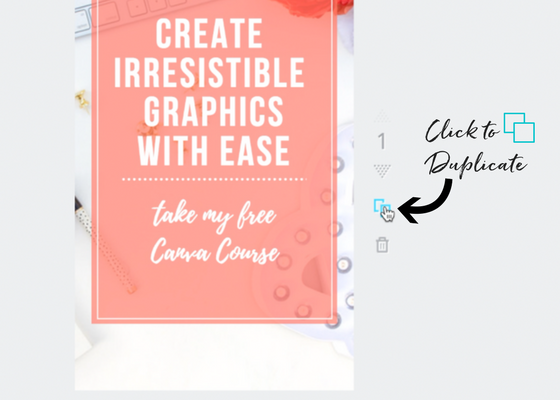
Or when you’re on your dashboard, you can save pins to a folder for easy reference. Just drag and drop to your folder.
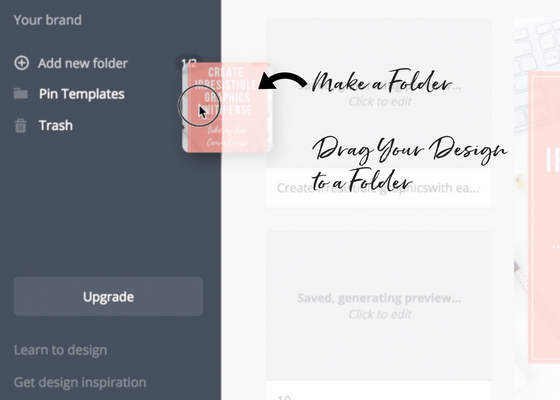
Then when you’re looking for your template, open that folder, click on the pin you want to duplicate, and click Use As Template.
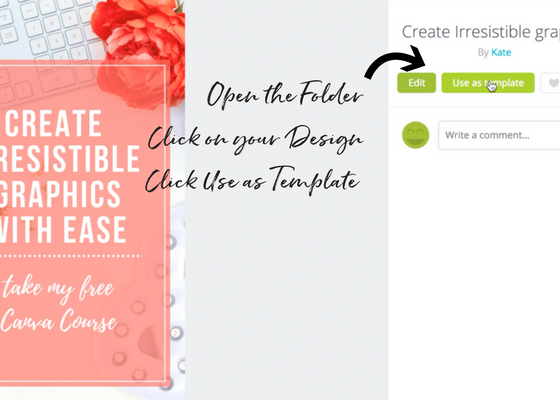
The last way to create a new pin from a template is to simply copy a pin from Your Designs dashboard. This is will create a new design that automatically saves.

Creating Your New Pin From The Template
Now comes the fun part! Just take your template and switch out the elements needed for your new pin design.
- change the text for a new title
- switch out the image for a new one
- change your colors to other brand options
- then just tweak it as needed
Now you have a whole new pin super fast! It’s awesome!
Try it out with my Free Kit Below!

More Canva Tutorials
Brand new to Canva? These recent posts will help any Canva newbie get started quickly!
- How To Use Custom Colors In Canva To Match Your Brand
- Easily Make Irresistible Graphics With Canva
- How To Design Irresistible Tall Pins In Canva
- How To Create Gorgeous Flatlays In Canva
Pin It!
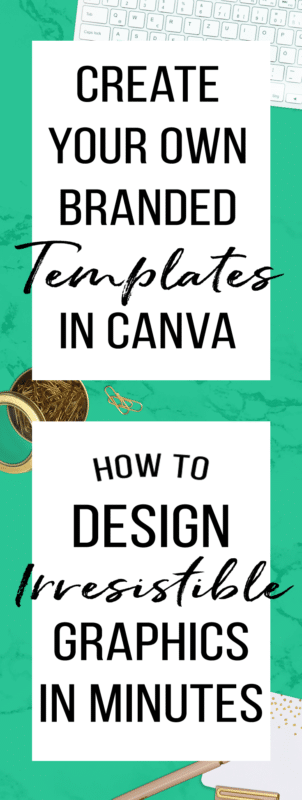

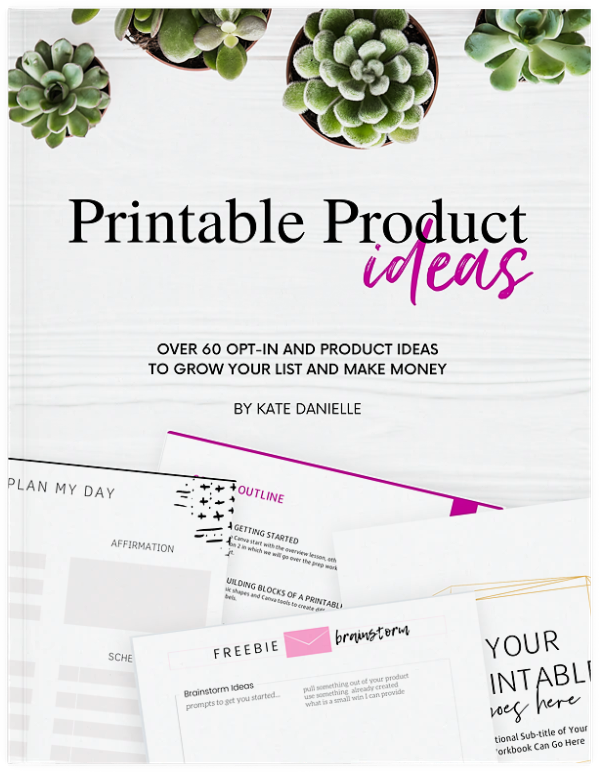

Hey, thanks for this awesome tutorial, you made it easy to understand for some of us newbies! I mean I knew how to find my way around canva but never really knew about some of these options, thanks.
I am pumped that you found it helpful! Thanks so much for commenting.
This is so helpful! And such a time saver, thank you for sharing!
Thanks for sharing Kate. This really helps with productivity and time management.
Creating pin template will save time and it will make easy to create various designs.
Thanks for sharing, it really helped me out.
Very useful tutorial, thank you!
Thanks for this short and sweet tutorial. I wanted to make my Canva template for FB. Your post helped me out instantly.
Thanks for this, was looking to do this to create Instagram templates. very useful.
Canva templates are a great way to quickly make great-looking designs. Thank you for sharing the blog post!
Thank you for great blog post, I always use templates, thank you for sharing !