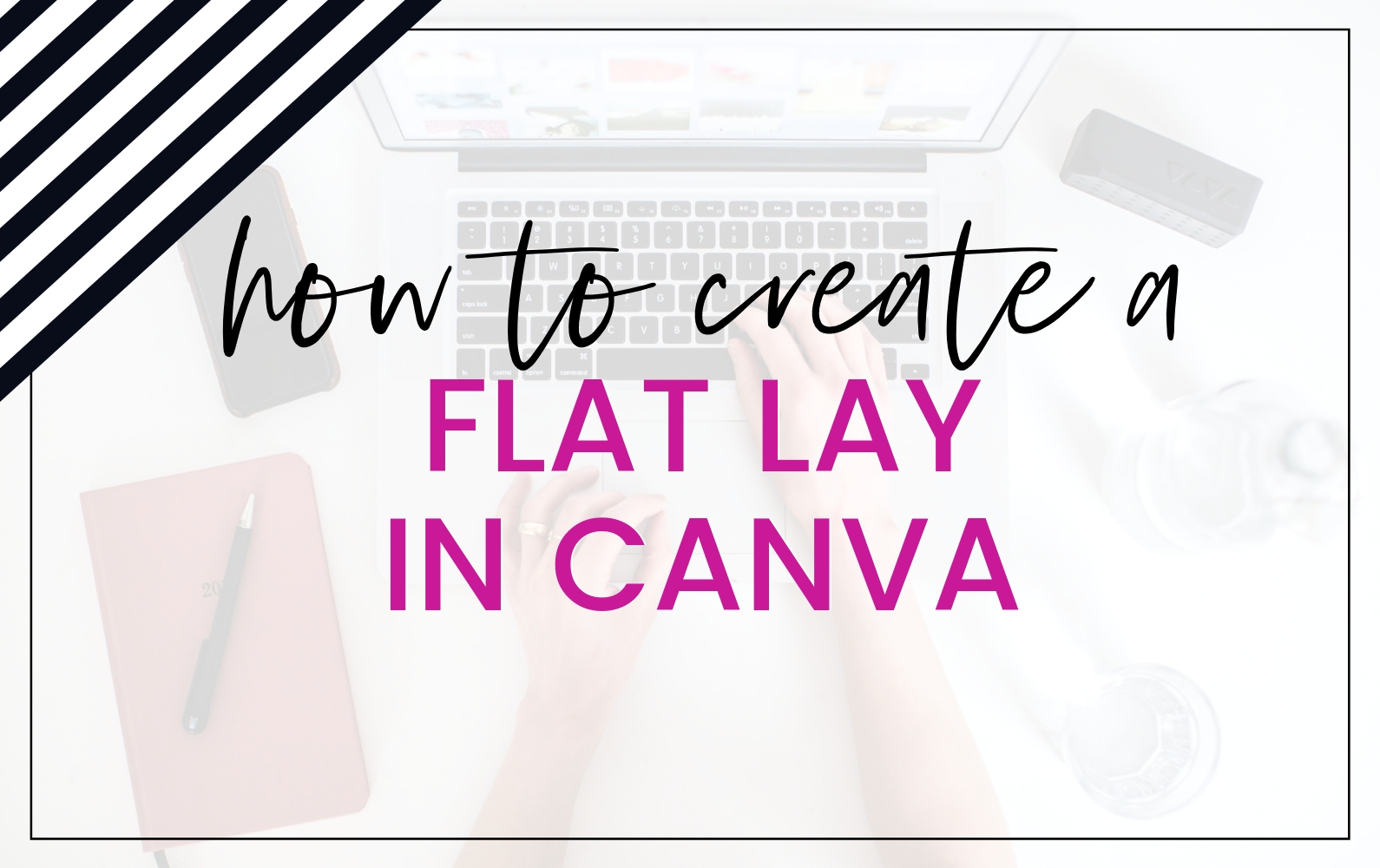
How to Use a Scene Creator
in Canva
Using flat lay items and scene creators is a unique way to add flair to your graphics. Being able to freely move the items around ensures that you have a styled stock photo that works perfectly with your text. The ability to set a background to any color or pattern (such as marble) makes your Pinterest and social media graphics noticeable amongst the crowd.
Many flat lay kits and scene creators require a design tool like Photoshop to create a realistic styled desktop image. In this post I am going to show you how to easily create them in Canva.

Your Background Speaks Volumes:
The Background can really make these images pop. Depending on your brand style, you can choose a color or a texture like wood or marble.
Step 1: Set Your Background Color

Bring in the Pretty Items
You need a collection of isolated top-view images to create the flat lay. Canva has a limited supply of images that work for this but it is worth a search to see if anything works for you. I also have some free images you can download in my Pinterest mini kit.
Step 2: Find Isolated Items
Option A: Search for Isolated Photos:

Option B: Get Free Images in the mini kit

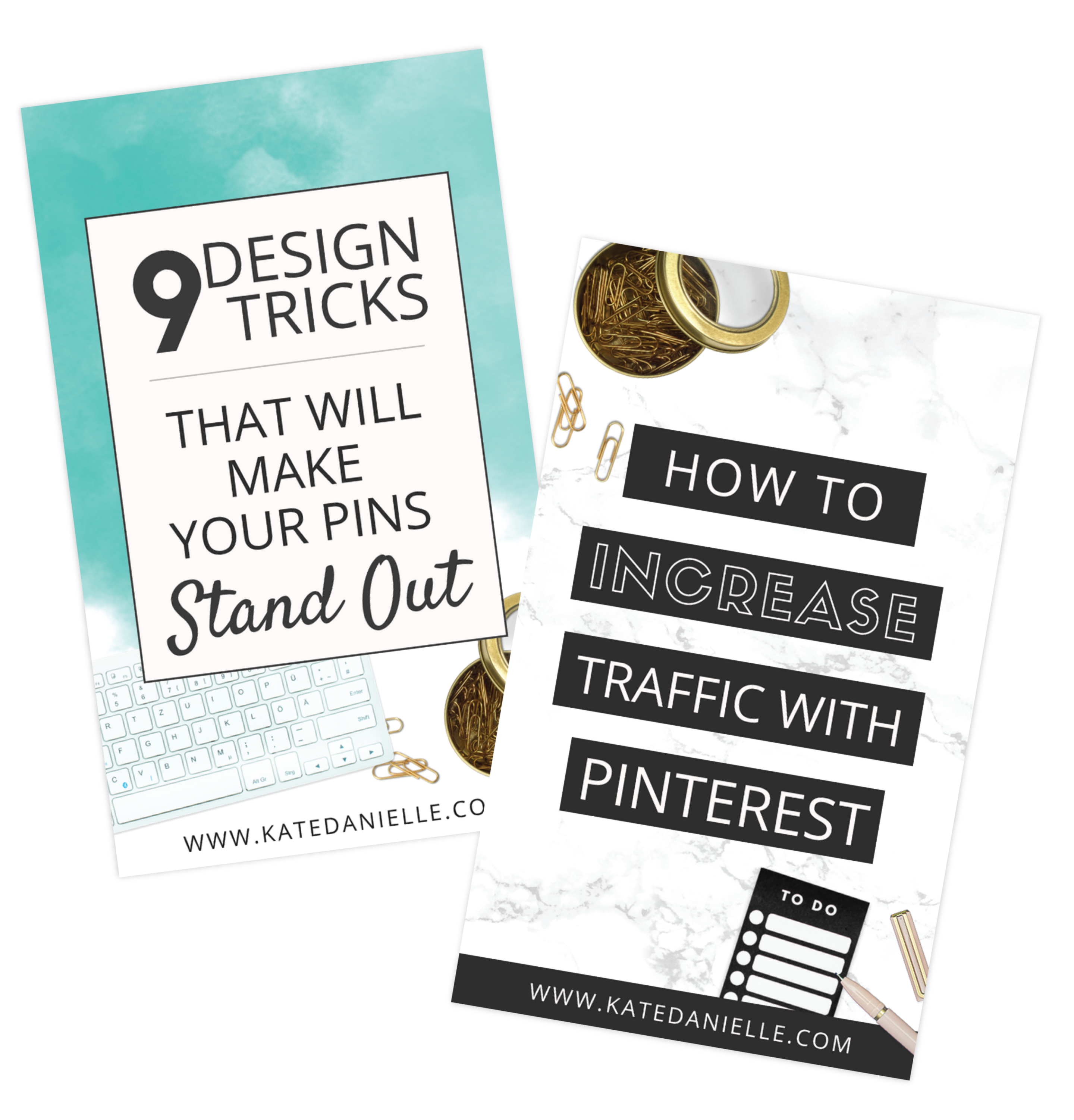
Size Matters
Thinking about where you want your text start sizing and placing your items. Set the size of one item then size the next in comparison to it. You have to do your best at eyeballing it.
Step 3: Size the images down.

Let’s Get Real
To make it a bit more realistic you can add shadows to the taller items to give them some depth.
Step 4: Add Drop Shadows.
- Create a copy of the item.
- Goto Adjustments. Bring the brightness and saturation all the way down.
Then adjust the blur to about 25. - Position it behind the original item and slightly to one side.
- Adjust the transparency to your liking.
- Make sure you choose the same side to offset any other drop shadows you make.

What do You Really Want to Say?
Add a Captivating headline or motivational quote to bring your styled Canva flat lay together.


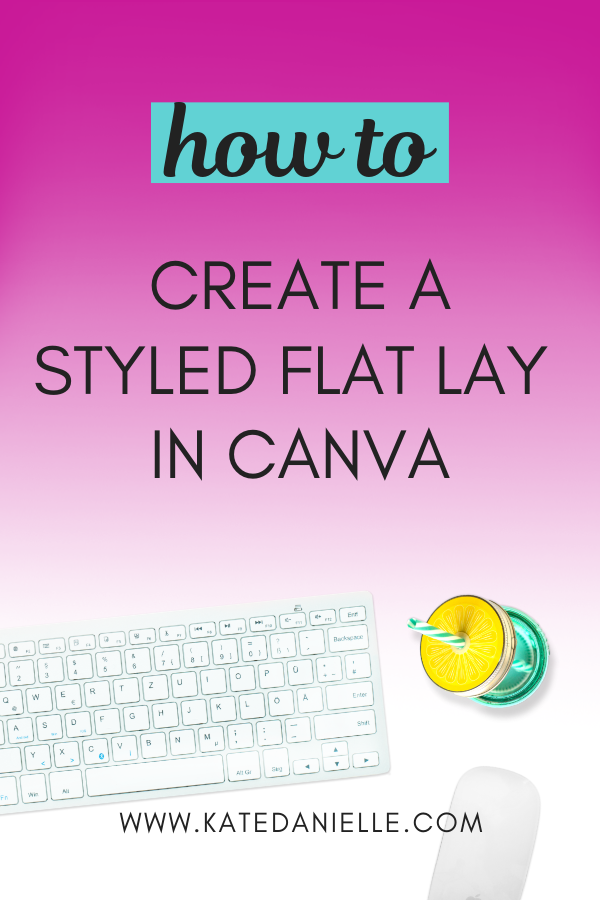

Your Turn to Get Creative
I can’t wait to see what you create. Go grab the free mini kit to get a few desk items to get started with! Share a link to your design in the comments below.
Try the free mini kit now!
Get 5 Pinterest Templates and 6 creative elements!
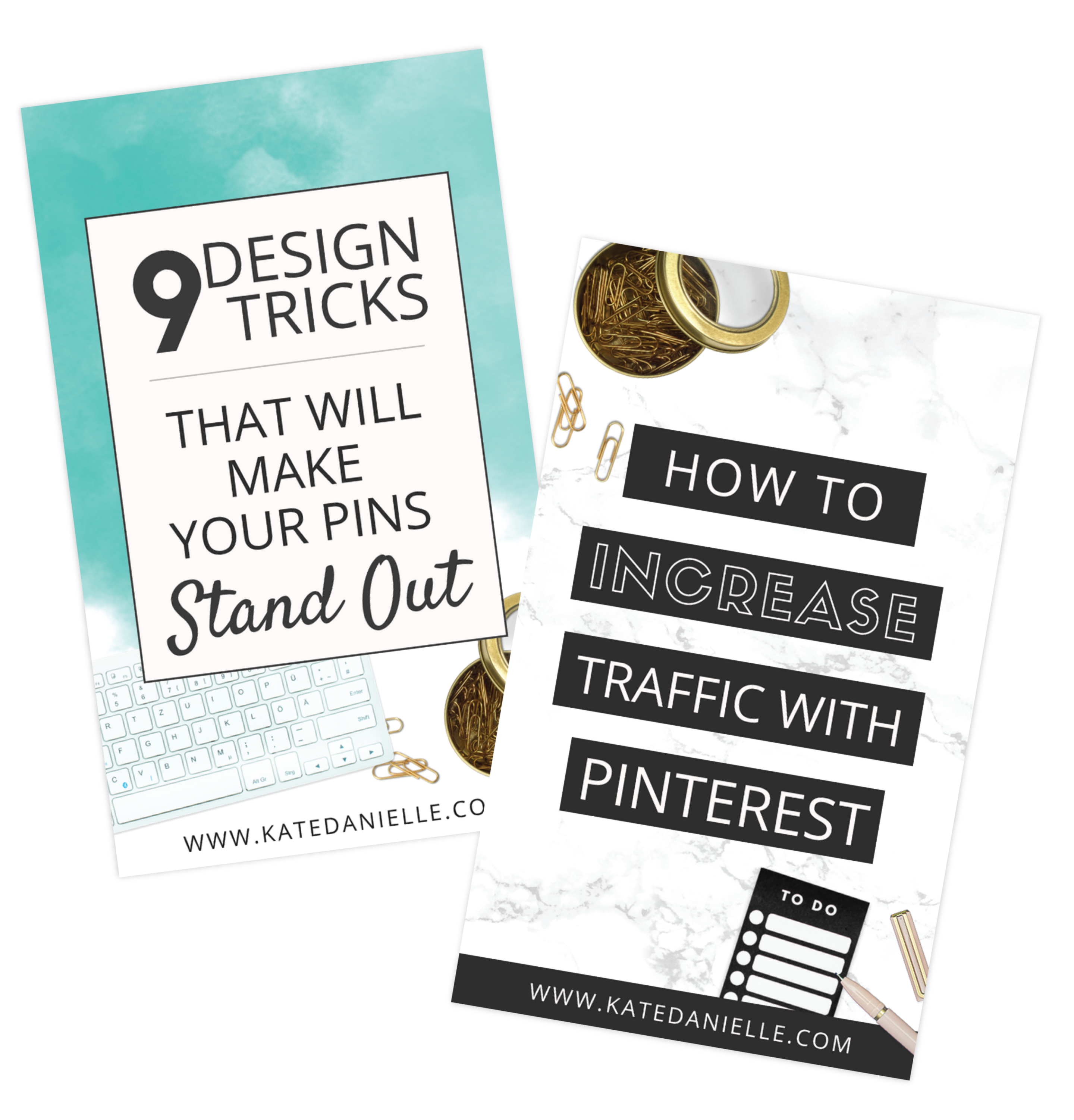

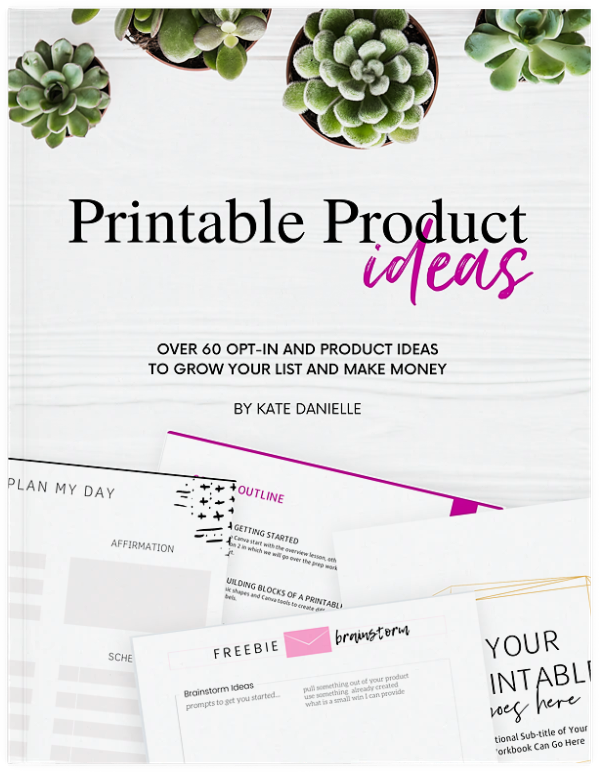

This is exactly needed! Thank you!